Welcome to the tutorial videos for the Capitalize My Title WordPress plugin!
Table of Contents
How to Install and Activate the Plugin
Note: If you have the free version of the Capitalize My Title plugin installed, delete it before installing the premium version.
How to Change the Capitalization Styles
You have the option to change the capitalization styles used by the plugin. You can select from the following:
Style Options:
- APA: Capitalize using the APA style guide.
- Chicago: Capitalize using the Chicago Manual of Style capitalization rules.
- AP: Use the Associated Press Stylebook capitalization guidelines.
- MLA: Use the MLA Handbook title capitalization rules.
- NY Times: Use the NY Times style guidelines.
- Wikipedia: Use Wikipedia’s capitalization rules.
- Email: Use proper capitalization rules for email.
Sub-Style Options:
- Title Case: Capitalize only the words that should be capitalized according to the top tab style guide.
- Sentence Case: Capitalize only the first word of each sentence.
- Uppercase: Convert your title from lowercase to uppercase.
- Lowercase: Convert your title from uppercase to lowercase.
- First Letter: Capitalize the first letter of every word.
- Alt Case: Capitalize every other letter of your text starting with the first letter being capitalized.
- Toggle Case: Change the case of every letter in your string. Similar to the Microsoft Word feature.
How to Use the Capitalize My Title WordPress Plugin (Classic Editor)
We highly recommend using the Capitalize My Title WordPress plugin with the Classic Editor to get all of the benefits including keyboard shortcuts.
How to Use the Capitalize My Title WordPress Plugin (Gutenberg Editor)
Our plugin also works with the Gutenberg block editor.
How to Use Keyboard Shortcuts and Toolbar Buttons
Keyboard Shortcuts in Classic Editor
Keyboard Shortcuts in Block Editor
To capitalize all titles, use: ALT + A + T
To change the heading size of a block or to convert a paragraph to a heading, select the block and use the following shortcuts:
- To change to H1 heading: SHIFT + ALT + 1
- To change to H2 heading: SHIFT + ALT + 2
- To change to H3 heading: SHIFT + ALT + 3
- To change to H4 heading: SHIFT + ALT + 4
- To change to H5 heading: SHIFT + ALT + 5
- To change to H6 heading: SHIFT + ALT + 6
To create a new heading with a specific heading size (versus the default H2):
- Press ENTER then /h1 to create an H1 heading
- Press ENTER then /h2 to create an H2 heading
- Press ENTER then /h3 to create an H3 heading
- Press ENTER then /h4 to create an H4 heading
- Press ENTER then /h5 to create an H5 heading
- Press ENTER then /h6 to create an H6 heading
How to Override Capitalization Recommendations
You have the option to ignore or override the capitalization recommendations that the plugin provides.
How to Bulk Update
In the premium version, you have the ability to bulk update titles and headings for all of your posts. Watch this video to learn how.
Known Issues and Common Concerns
Why Does My Page Builder Not Update When I click “Capitalize”?
We work with many page builders, but are continuing to add support for additional page builders. For now, first can capitalize your headings in the Capitalize My Title widget, then click the button “Classic Mode,” Gutenberg, or similar and then switch back to the page builder.
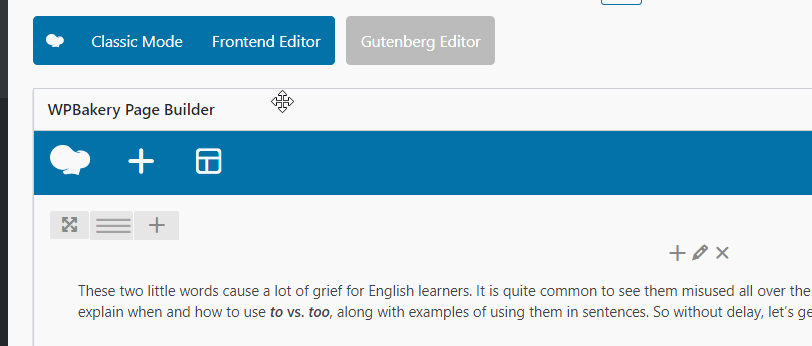
Please consider contacting us with the name of your theme and page builder so that we can add it to future releases.
Why Isn’t My Title Capitalizing?
There are some current limitations in the plugin that we plan to resolve in future versions. Some of these include:
Headings that have different formatting in the middle of the heading
Headings that have stylized formatting in the middle of the heading that is not applied to the entire heading currently cannot be updated properly. For example, you italicize or underline a word or phrase in your heading. You will manually need to copy/paste the heading from the text box into your editor.
Other FAQs
How Can I Get an Invoice for VAT or Other Purposes?
Easy! Simply login to your account by clicking “Login” on plugin.capitalizemytitle.com. Then go to “Manage License” where you can create and download your own invoice.
I didn’t receive a confirmation with my license key and download link. How Can I Get It?
If you didn’t download the plugin immediately on the thank you page after purchase, you should have also received an email with your license key and download link.
However, if you didn’t receive this email, there is still a way for you to recover your own download and license key. Simply click the “login” link on plugin.capitalizemytitle.com.
Use your purchase email address as your username and you may need to click the “Forgot Password?” link and the email address used at checkout will be emailed with a password reset option.
Once logged in, you will find a download link, your license key, and the ability to manage or upgrade your account.
What is a license?
1 license means you get support and updates for 1 WordPress website.
Do I need to renew my license?
To continue receiving support and updates, your license needs to be renewed yearly. You can cancel at any time.
Is there a renewal discount?
Yes, there is a 15% discount automatically applied to all renewals.
Can I upgrade my license?
You can easily upgrade your license at any time from within your account. The new amount will automatically be prorated.
Do you offer refunds?
Yes! You are fully protected by a 30-Day Money-Back Guarantee. See refund policy.
If you have more questions please contact us.
